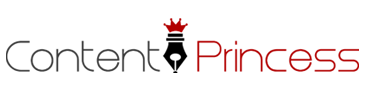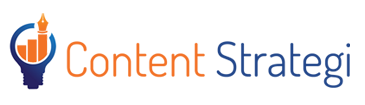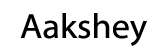Android mobiles are one of the world’s best-sellers in phone sales. It’s a reliable system and offers multiple advantages to users over other mobiles. But as you’ve probably found, there can be multiple problems associated with the Android OS.
- My screen often freezes and is very slow
The main way to deal with this is to restore factory settings. However, you don’t always have to do this.
Try clearing any possible corrupt data. Do this by going to the Manage Applications in the Settings tab. Then tap the Home app, and then Clear Data. Then simply turn the Android phone off and on again.
Another option is to reboot your phone. This can very easily sort any errors you may be experiencing. Look for other tips here.
- My Android apps crash frequently
If an app has crashed, try to force close it. Do this by going to Apps in Settings, then find the app that has crashed. And then, press Force Close after tapping on the icon.
The crashing of Apps could be due to any new updates. Other reasons may be bandwidth restrictions and lack of memory.
First of all, attempt to make space on your Android. You can also try clearing data from time to time, but ensure that you have all passwords on hand before doing this. Check out more tips here.
- I’m running out of memory
Try moving some apps to an SD card. Android phones accept MicroSDs, meaning extra space is readily available for internal storage.
By heading into Settings, and hitting Manage Applications in the Apps tab, tap Move to SD card whenever it’s available.
You can also clear the app caches. You don’t have to worry about losing data, as this mainly holds temporary files. See more solutions here.
- I need an easy way to back up my Android phone
To do this, you can head into Settings, and make sure Backup and Reset is enabled. Automatic Restore can be your best friend.
Also, using cloud services is usually the best way to do this. Multiple apps like Dropbox and Google Drive are popular with users.
You can try using Google to back up and restore all your files. Go to Settings, then Accounts, and then tap Google. After this, toggle everything you want to sync.
These options make sure everything you want is saved. This means there’s often backups of backups.
Read more about this here.
- My WiFi doesn’t stay connected
First of all, make sure the Wifi connection is set up properly. Go to Settings, then Wifi, and check that the toggle is on. Also, check that Airplane Mode hasn’t been accidentally activated.
You can also make sure the Wifi doesn’t ‘sleep’ if it is found inactive. Do this by going to the Advanced Settings by tapping the menu button in Wifi Settings.
If these options don’t work, reset your router. It sounds very simple, but it often can fix any problem with your Android phone. Here’s more on this.
LSI: Android phone problem, Android OS, Android Mobile Issues, problem with Android phone, backup Android phone, Android mobiles, Android apps crash
Research Links:
http://android.stackexchange.com/questions/22356/wi-fi-doesnt-stay-connected
http://www.techradar.com/how-to/phone-and-communications/how-to-backup-your-android-device-1298811
http://lifehacker.com/5668980/what-should-i-do-when-my-android-runs-out-of-app-space
http://tech.co/tips-solving-android-app-crashing-issues-2015-10
http://www.techadvisory.org/2014/01/what-to-do-when-your-android-freezes/